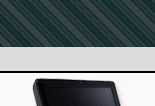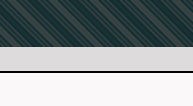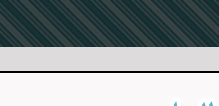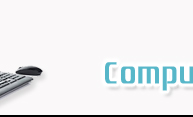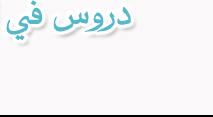|
Arabicizing Windows:
Enabling Windows Applications to Read and Write Arabic
By:
Al-Husein N. Madhany
The University of Chicago
Step 6: Arabic Keytop Labels, US
English/Arabic Keyboards & Arabic Keyboards
 For a more permanent solution to Arabic
typing, consider purchasing either Arabic keyboard stickers (otherwise
known as keytop labels) or a US English/Arabic Keyboard with both US
English and Arabic letters factory-printed on the keys. Both the
keyboard stickers and the US Arabic keyboard are available from
Fingertip Software (http://www.fingertipsoft.com/arabic.html).
For a more permanent solution to Arabic
typing, consider purchasing either Arabic keyboard stickers (otherwise
known as keytop labels) or a US English/Arabic Keyboard with both US
English and Arabic letters factory-printed on the keys. Both the
keyboard stickers and the US Arabic keyboard are available from
Fingertip Software (http://www.fingertipsoft.com/arabic.html).
 The Microsoft Keyboard Layout Creator
(MSKLC), available here for download:
The Microsoft Keyboard Layout Creator
(MSKLC), available here for download:
http://www.microsoft.com/globaldev/tools/msklc.mspx, allows
you to define your own keyboard layout for the Arabic language or Arabic
romanization symbols. Doing so will also allow you to quickly and
easily enter symbols with a simple keystroke. The MSKLC is only
compatible with computers running Windows 2000 and Windows XP though.
 If you can not get accustomed to the
Arabic keyboards provided by Microsoft and you do not want to define
your own Arabic keyboard from scratch, I suggest using this Arabic
keyboard available for download at the bottom of this web site:
http://zsigri.tripod.com/fontboard/arabic.html.
This Arabic keyboard created by Zsigri Gyula more closely resembles the
sounds and shapes of the QWERTY keyboard. It is extremely helpful if
you do not type in Arabic on a regular basis, and it is without a doubt
more intuitive than the Microsoft Arabic keyboards.
If you can not get accustomed to the
Arabic keyboards provided by Microsoft and you do not want to define
your own Arabic keyboard from scratch, I suggest using this Arabic
keyboard available for download at the bottom of this web site:
http://zsigri.tripod.com/fontboard/arabic.html.
This Arabic keyboard created by Zsigri Gyula more closely resembles the
sounds and shapes of the QWERTY keyboard. It is extremely helpful if
you do not type in Arabic on a regular basis, and it is without a doubt
more intuitive than the Microsoft Arabic keyboards.
|