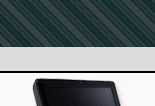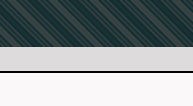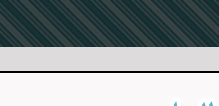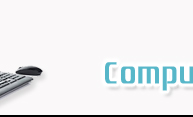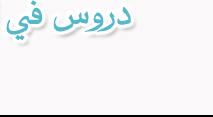|
Arabicizing Windows:
Enabling Windows Applications to Read and Write Arabic
By:
Al-Husein N. Madhany
The University of Chicago
Step 7: How to enable right-to-left
typing of Arabic in Microsoft Word
 You will be typing in Arabic backwards
unless you enable the right-to-left cursor shift on your Microsoft Word
toolbar. First open a new document in Microsoft Word. Hover your mouse
over the word File on the top left of the toolbar. Right click. Move
your mouse to the very bottom of the menu and left click on Customize…
Left click on the Commands tab at the top of the box that appears. In
the left Categories pane, scroll down and left click on the word
Format. In the right Commands pane, scroll down until you find the
Keyboard Language icon. It should look similar to the EN we saw
earlier. Left click on the Keyboard Language icon and drag it to the
toolbar and deposit it directly under the word File. Do the same with
the Right-to-Left and Left-to-Right icons found directly beneath the
Keyboard Language icon. These toolbar icons will serve as your
shortcuts for switching between languages and typing directions as you
compose your multilingual documents.
You will be typing in Arabic backwards
unless you enable the right-to-left cursor shift on your Microsoft Word
toolbar. First open a new document in Microsoft Word. Hover your mouse
over the word File on the top left of the toolbar. Right click. Move
your mouse to the very bottom of the menu and left click on Customize…
Left click on the Commands tab at the top of the box that appears. In
the left Categories pane, scroll down and left click on the word
Format. In the right Commands pane, scroll down until you find the
Keyboard Language icon. It should look similar to the EN we saw
earlier. Left click on the Keyboard Language icon and drag it to the
toolbar and deposit it directly under the word File. Do the same with
the Right-to-Left and Left-to-Right icons found directly beneath the
Keyboard Language icon. These toolbar icons will serve as your
shortcuts for switching between languages and typing directions as you
compose your multilingual documents.
|